 项目启动-结构搭建
项目启动-结构搭建
# 项目启动-结构搭建
# 一、初始化数据库
定义(选择)云服务空间
初始化数据库
使用db_init.json文件
参考文档:https://uniapp.dcloud.io/uniCloud/hellodb?id=db-init
初始化db_init.json文件使用课程里面提供的文件即可
source 文件夹 => db._init.json文件
uniCloud目录找到database目录 添加db_init.json文件
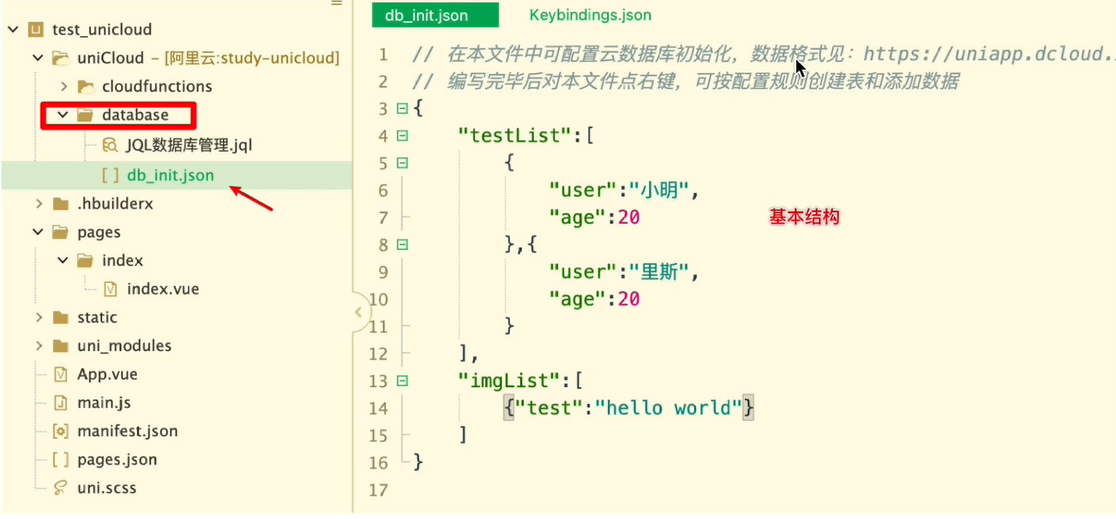
# 二、静态文件配置
# 1、static文件导入
导入项目中需要的图片文件
文件在当天课程资料source文件夹下进行查找
source文件目录:
- app_logo =>应用打包目录
- project_img => 工程所需图片文件
# 2、css预编译处理器定义
uni.scss文件定义公共变量及混编方法
每个页面下直接进行样式方法及变量使用
/* 多行注释 */ @mixin flex($level_style:space-between, $vertical_style:row, $isWrapper:nowrap) { display: flex; align-items: center; justify-content: $level_style; flex-wrap: $isWrapper; flex-direction: $vertical_style; } // $base-color:#ff6600; /* 全局系统样式定义 */ $base-color:#f25037;
# 3、page.json文件-tabBar创建
文档参考地址:https://uniapp.dcloud.net.cn/collocation/pages
在
pages目录中,创建首页(home)、我的(self)、关注(follow)这 3 个 tabBar 页面。在 HBuilderX 中,可以通过如下的两个步骤,快速新建页面:
在
pages目录上鼠标右键,选择新建页面在弹出的窗口中,填写页面的名称、勾选 scss 模板之后,点击创建按钮。截图如下:
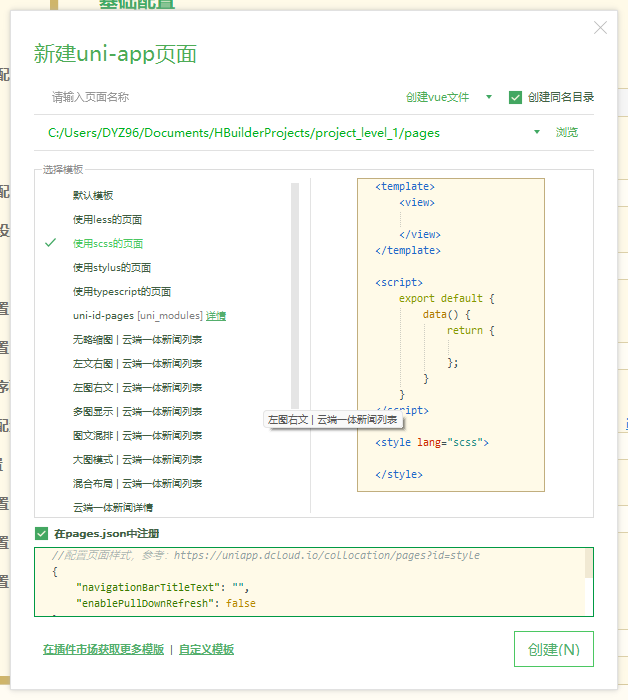
配置tabBar效果,修改项目根目录中的
pages.json配置文件,新增tabBar的配置节点如下:"tabBar": { "color": "#666", "selectedColor": "#f25037", "backgroundColor": "#fff", "list": [ // 显示页面信息 { "pagePath": "pages/tabBar/index/index", // 页面路径 "iconPath": "static/home.png", // 默认图片 "selectedIconPath": "static/home-active.png", // 选中图片 "text": "首页" // 文字描述信息 }, { "pagePath": "pages/tabBar/follow/follow", "iconPath": "static/follow.png", "selectedIconPath": "static/follow-active.png", "text": "关注" }, { "pagePath": "pages/tabBar/self/self", "iconPath": "static/my.png", "selectedIconPath": "static/my-active.png", "text": "我的" } ] }删除默认index界面
- 在 HBuilderX 中,把
pages目录下的index首页文件夹删除掉 - 同时,把
page.json中记录的index 首页路径删除掉
- 在 HBuilderX 中,把
修改globalStyle样式
"globalStyle": { "navigationBarTextStyle": "white", "navigationBarTitleText": "渡一教育", "navigationBarBackgroundColor": "#f25037", "backgroundColor": "#F8F8F8" },
# 4、页面定义
创建tabBar需要的页面文件
index页面
follow页面
self页面
# 5、index(首页)界面制作
导航栏-navBar组件实现
同名组件名不需要使用import 进行导入
easyCom components/组件名/组件名.vue // 特点:局部引入微信及APP进行状态栏高度进行占位处理
方法参考地址:https://uniapp.dcloud.io/api/system/info?id=getsysteminfosync
// 获取手机系统信息 const info = uni.getSystemInfoSync() // 设置状态栏高度 this.statusBarHeight = info.statusBarHeight胶囊信息获取
文档参考地址:https://uniapp.dcloud.io/api/ui/menuButton?id=getmenubuttonboundingclientrect
需要进行条件编译实现
// (胶囊底部高度 - 状态栏的高度) + (胶囊顶部高度 - 状态栏内的高度) = 导航栏的高度 this.navBarHeight = (menuButtonInfo.bottom - info.statusBarHeight) + (menuButtonInfo.top - info.statusBarHeight)page.json进行前景色设置
"navigationBarTextStyle": "white"tabBar组件实现
配置tabBar效果,修改项目根目录中的
pages.json配置文件,新增tabBar的配置节点如下:
"globalStyle": {
"navigationBarTextStyle": "white",
"navigationBarTitleText": "渡一教育",
"navigationBarBackgroundColor": "#f25037",
"backgroundColor": "#F8F8F8"
},
"tabBar": {
"color": "#666",
"selectedColor": "#f25037",
"backgroundColor": "#fff",
"list": [ // 显示页面信息
{
"pagePath": "pages/index/index", // 页面路径
"iconPath": "static/home.png", // 默认图片
"selectedIconPath": "static/home-active.png", // 选中图片
"text": "首页" // 文字描述信息
},
{
"pagePath": "pages/follow/follow",
"iconPath": "static/follow.png",
"selectedIconPath": "static/follow-active.png",
"text": "关注"
},
{
"pagePath": "pages/self/self",
"iconPath": "static/my.png",
"selectedIconPath": "static/my-active.png",
"text": "我的"
}
]
}